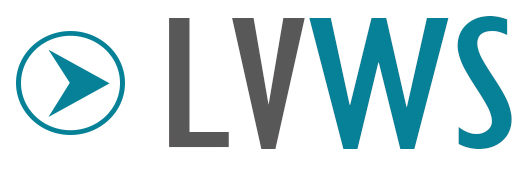Here are the steps to follow if you’re trying to create the vendor folder on Ubuntu for your authorize.net API integration project:
- Create a new folder where you want the authnet files to be stored. Open the Terminal and open the new folder. Install the latest Composer, if you don’t have it already.
Follow the instructions from: https://getcomposer.org/download/ (see below or access the url provided)
Run the following in your terminal to get the latest Composer version:
step 1:
php -r “copy(‘https://getcomposer.org/installer’, ‘composer-setup.php’);”
step 2:
php -r “if (hash_file(‘SHA384’, ‘composer-setup.php’) === ‘669656bab3166a7aff8a7506b8cb2d1c292f042046c5a994c43155c0be6190fa0355160742ab2e1c88d40d5be660b410’) { echo ‘Installer verified’; } else { echo ‘Installer corrupt’; unlink(‘composer-setup.php’); } echo PHP_EOL;”
step 3:
php composer-setup.php
step 4:
php -r “unlink(‘composer-setup.php’);”
2. Create a new file composer.json in the new folder you created. Inside the json file, write the following, then save:
{
“require”: {
“php”: “>=5.6”,
“authorizenet/authorizenet”: “~1.9”
}
}
3. In Terminal run command: composer update
4. If all goes well, then you’re good. If you get the cUrl or simplexml errors, then do the following before running “composer update” again:
for cUrl: in Terminal, run the following command
sudo apt-get install php7.0-curl
for simplexml: in Terminal, run the following command
sudo apt-get install php7.0-simplexml
After installing the 2 options, run: php composer.phar install
You will be asked to provide a Token. For that,
– sign up or sign in to Github.
– go to Developer settings -> Personal Access Token -> Generate new token (I checked all options)
– copy new Token and paste it in Terminal
It should work now. If you have any questions, I would suggest that you ask the Internet. There are smarter people out there that can help you.